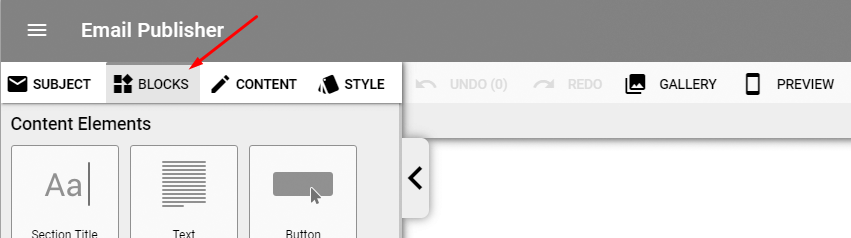
Clicking and dragging these blocks into the canvas will populate the email with regions you can edit in the “Content” and “Style” tabs.
The text within the tiltes, buttons, and text regions can be edited by clicking in them and typing.
When you drag an image block into the email, it will have an image placeholder to show you where the image would be. Drag and drop images from your gallery in these spots to populate them with your content.
You can add, copy, and delete blocks. You can also drag and drop to arrange them on the canvas.
Section Title
Text
Button
Image with Text
Images with Text: A three-column block that adds an image on the right and left, and a text block in the center with a title and button.
One, Two, and Three Column blocks: These blocks include a single image, title, text area, and button for each column. You can hide any element if it’s not needed. For example, if you want 2 columns but no title or buttons, you can hide the titles and buttons for that block.
Company Logo: Adds a company logo sized image to the email.
One, Two, Three, Four, and Five Image blocks: adds a row of images. The single image block is perfect for full-width images.
Spacer: Adds a spacer to the email. You can adjust the height to create more verticle space between blocks.
Separator: Adds a horizontal line to the email. You can adjust the color, length, and thickness
Social Networks: Adds a customizable set of social network icons to the email. This can contain links to your Facebook, Instagram, LinkedIn, Twitter, Google Plus, a Website, Flickr, Vimeo, YouTube, and Pinterest. You can also upload custom social icons and any link you need for those icons.